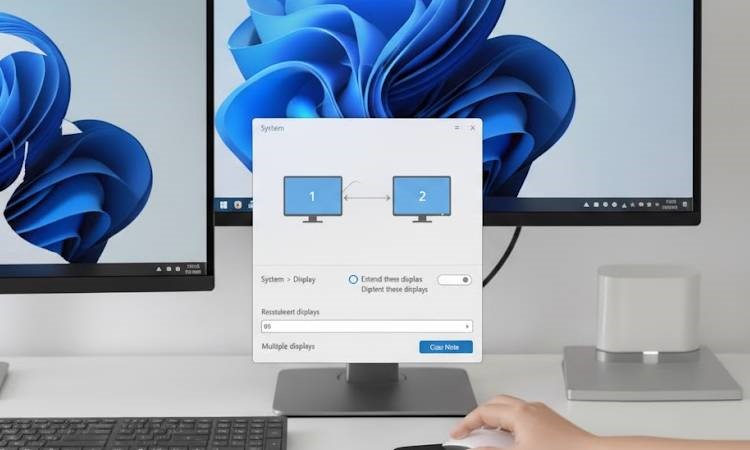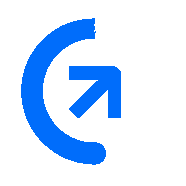
Get sales advice from our team 7 days a week
0871 244 0934Hybrid working has become the new norm, and increasing your productivity with multiple monitors is a key benefit. Connecting two monitors to your laptop enhances your workspace, allowing for easier multitasking and improved workflow. This guide outlines various methods to achieve this connection, whether you are using a docking station, HDMI, or USB-C.
Before diving into connections, determine the available ports on your laptop.
Common options include:
HDMI: Standard for video and audio.
USB-C: Offers video, audio, and power, supporting connected peripherals.
DisplayPort: Primarily found on higher-end laptops, enabling higher refresh rates.
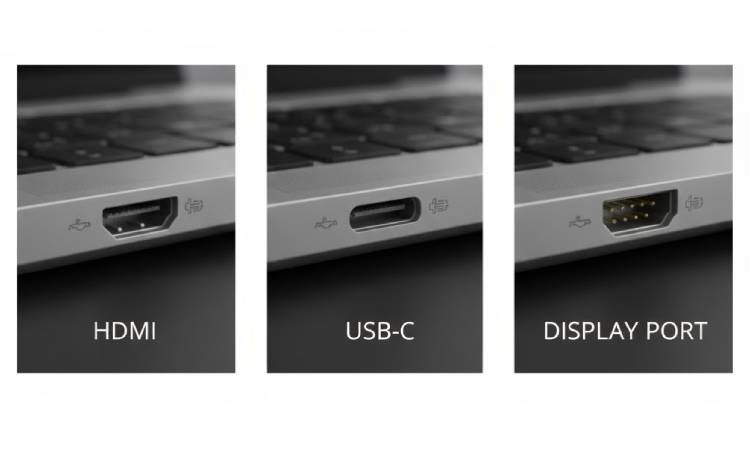

A docking station simplifies connecting multiple displays with one easy interface:
Connect the docking station to your laptop using a USB-C or proprietary connector.
Plug each monitor into the docking station via HDMI or DisplayPort.
Power on the monitors, and your laptop should automatically detect them.
If your laptop has multiple output ports:
Connect the first monitor via HDMI by using an HDMI cable.
For the second monitor, use a USB-C to HDMI adapter or cable. Simply connect it to the USB-C port and the monitor.
Ensure both monitors are powered on, then adjust display settings on your laptop as needed.
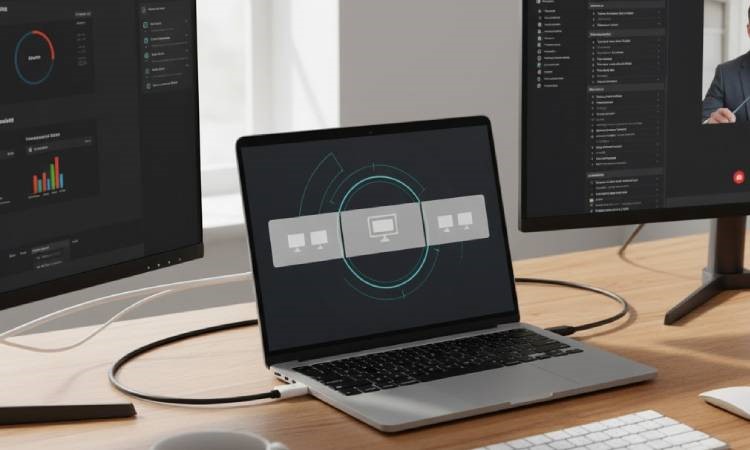

If you’re working with DisplayPort-enabled monitors:
Connect the first monitor using the HDMI cable.
For the second, if your laptop supports DisplayPort output, connect it directly via the DisplayPort cable.
Once connected, configure your display settings:
On Windows, right-click on the desktop and select "Display settings".
Here, choose to extend or duplicate your screen based on preference.
On macOS, go to "System Preferences" > "Displays" to arrange monitor positions and optimise resolution settings.