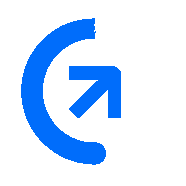
Get sales advice from our team 7 days a week
0871 244 0934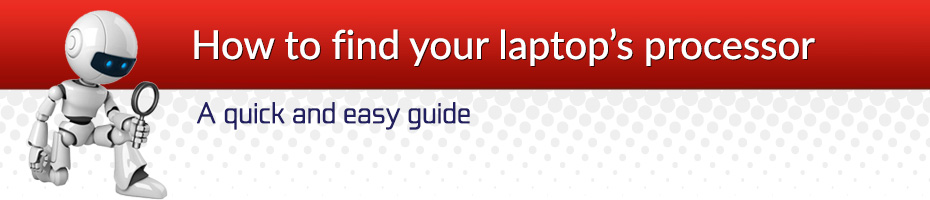
System Information is not exactly a new tool, but it's still one of the best tools you can use to view the complete system specifications of your PC.
To open the System Information, do the following:
Open the Start menu.
Search for msinfo32 or System Information and press Enter.
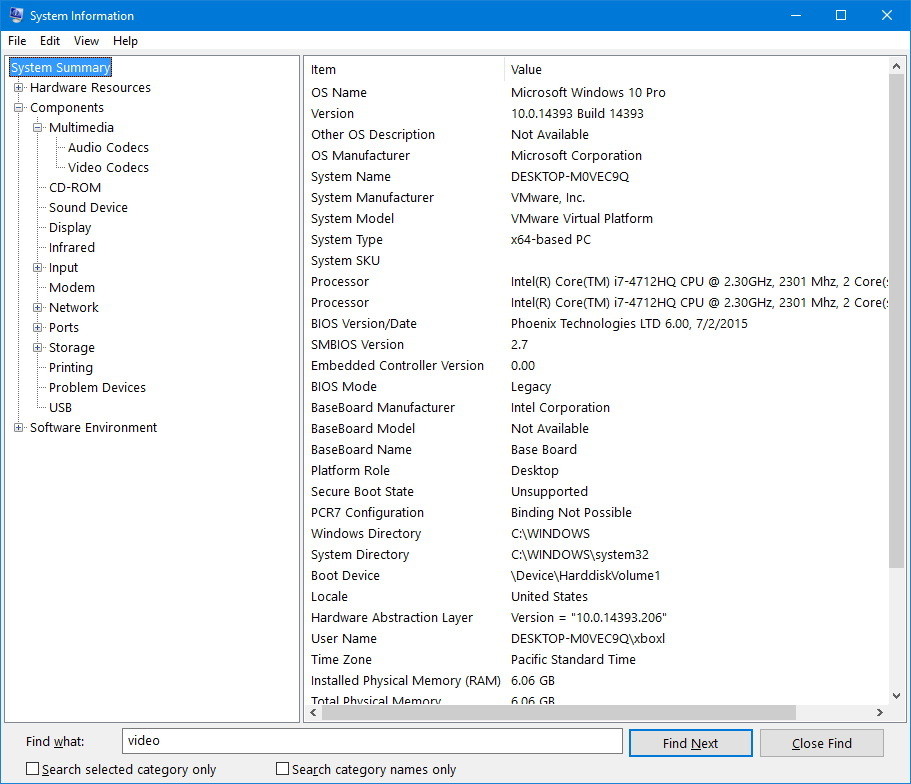
Whatever hardware is on your computer, chances are that you'll be able to find it in System Information. As you open the tool, you'll see the System Summary, which includes information like system model, system type, processor, BIOS information and last firmware update date, and installed memory.
If you're looking to get a basic overview of your system configuration, the Settings app can provide various pieces of information about your hardware and software.
To see basic system information using the Settings app, do the following:
Open Settings.
Click on System.
Click on About.
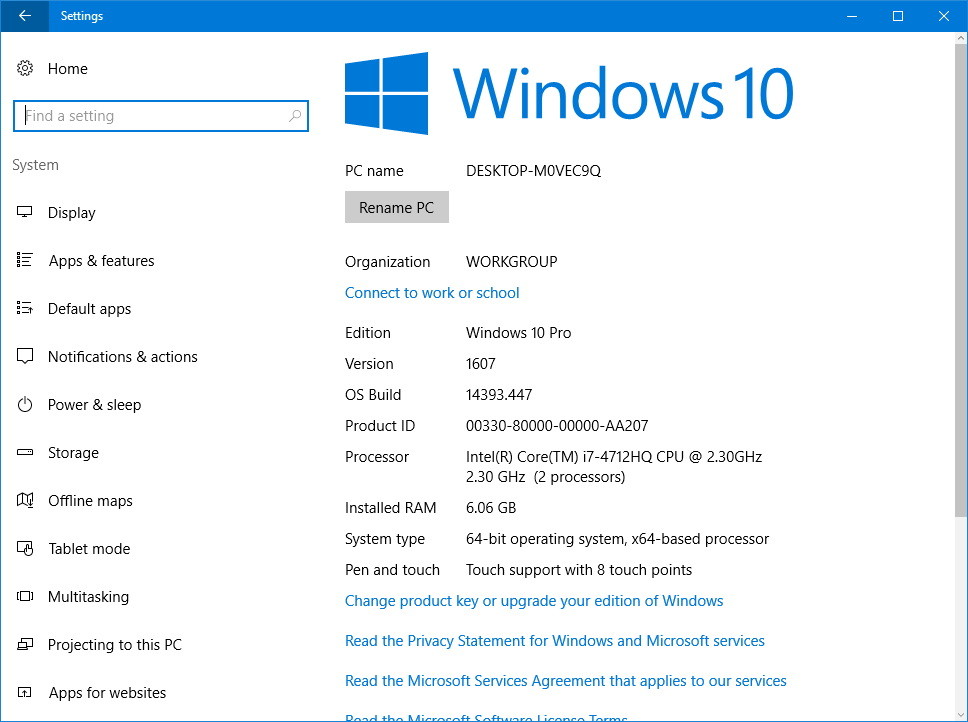
In this settings page, you'll find the exact version of Windows 10 and build number, which increments every time Microsoft releases a cumulative update or feature update (e.g., Windows 10 Anniversary Update).
You can also see the system type, exact processor, and memory installed on your system.