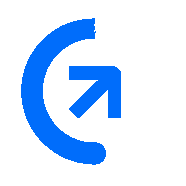
Get sales advice from our team 7 days a week
0871 244 0934A slow laptop is frustrating, but it does not always mean you need to buy a brand-new machine. Often, a few simple fixes to your software or settings can restore speed and get your machine feeling responsive again. We break down the best ways to speed up your slow laptop, from the fixes that cost nothing to the hardware changes that give the biggest performance boost.
These steps focus on freeing up system resources (CPU and RAM) and clearing out old, unnecessary files.
Many applications automatically start running as soon as you switch on your laptop, slowing the boot time and draining power.
How to Fix: Open the Task Manager (Ctrl + Shift + Esc). Click the Startup tab. Disable any program you do not need immediately, like Spotify or printer utilities. Look for programs with a "High" impact rating and switch them off.
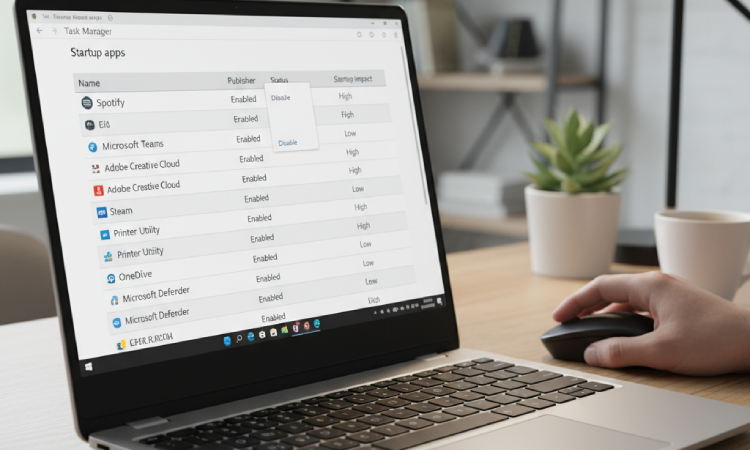
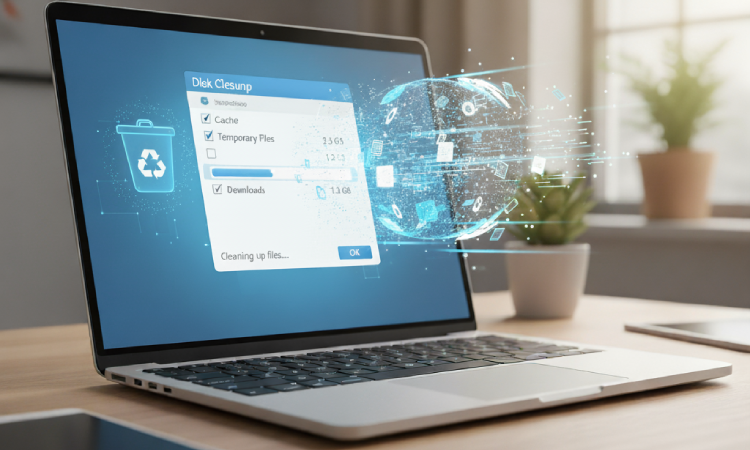
Your laptop stores thousands of temporary files and browser caches that slow down overall system performance.
How to Fix: Type "Disk Cleanup" into the Windows search bar and run the tool. Select the files you want to delete (especially Temporary Files and Downloads) and confirm. This is a safe way to free up storage space.
Windows uses animations and effects that make the system look pretty, but they require power from your processor.
How to Fix: Search for "Adjust the appearance and performance of Windows." In the Visual Effects tab, choose "Adjust for best performance." This switches off non-essential animations, giving the CPU more power for your actual tasks.
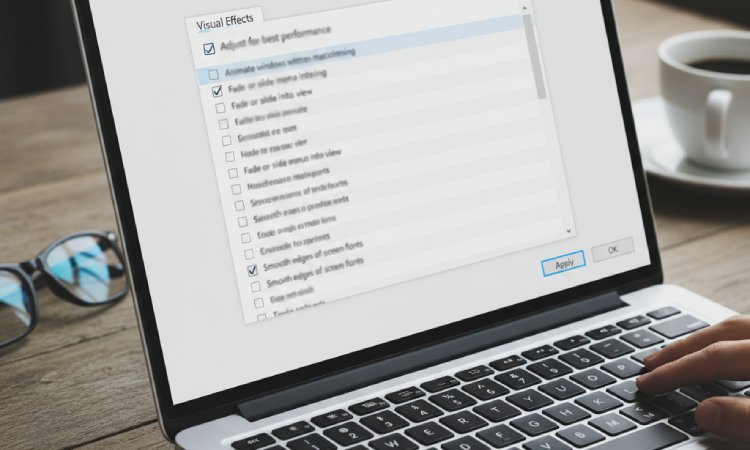

Malware or unwanted programs running in the background can seriously slow down your machine.
How to Fix: Run a full scan using Windows Security or your preferred anti-virus software. This removes anything secretly slowing your system down.
Web browsers like Chrome can use a large amount of your laptop's memory (RAM). Close any tabs you are not actively using to immediately free up that memory.

If the software fixes do not provide the speed you need, a small hardware upgrade can make a massive difference. These upgrades target the core hardware systems that are often responsible for slow performance: RAM and storage.
More RAM allows your laptop to run more applications at the same time without slowing down. If you regularly multitask, this is a must-do.
Why it Works: Going from 4GB to 8GB or 16GB will make everyday tasks, like having multiple browser tabs and programmes open, seamless.
Next Step: You must first find out your current specifications. See our guide on How to Check Your PC’s Specs to determine which RAM your laptop uses.


If your laptop still uses an older Hard Disk Drive (HDD), switching to a Solid State Drive (SSD) is the single biggest performance upgrade you can make.
Why it Works: SSDs read and write data much faster than HDDs. Booting up Windows, opening applications, and loading files will all happen significantly quicker.
Next Step: This upgrade is highly recommended for all users. We stock a full range of Internal SSDs perfect for breathing new life into older laptops.
Overheating is a major cause of sudden slow-downs. If your laptop gets hot during use, it will deliberately run slower to protect the internal components.
How to Fix: Use compressed air to clean dust from the cooling vents. If the fans are noisy or the bottom of the laptop is hot, professional cleaning may be necessary.


Outdated graphics drivers can cause stuttering and slow performance, especially in games or video applications.
How to Fix: Visit the website for your graphics card manufacturer (NVIDIA, AMD, or Intel) and download the latest driver updates.
If your machine is very old (over 5 years) and the hardware upgrades are not viable, it is likely time for a full replacement. Modern processors offer significant improvements in speed and efficiency that no simple upgrade can match.

The simple fixes should help immediately, but if you are ready for a serious speed boost, we can help. Upgrade your system today.
Browse our Internal SSDs for faster boot times and application loading. Or find the right Laptop RAM to power your multitasking.