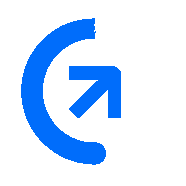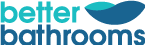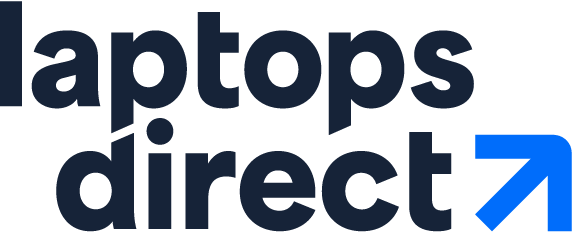Everyday browsing
Whether you're browsing your favourite social media websites or simply checking your emails, the HP 15s-eq1521sa 15.6" Laptop is ideal for staying connected thanks to the AMD A3020e processor.
The large and detailed 15.6" Full HD screen has almost no bezel, so you can focus on what matters.
Speedy storage
With 128 GB of SSD storage, there's plenty of room for your documents, movies and music. And the loading and booting times are super-fast and responsive, right from start-up.
A2 Refurbished Grading
- Products are in good condition
- Minor cosmetic markings and minimal use
- Accessories are not included
What's In The Box
- Laptop
- Power Adaptor