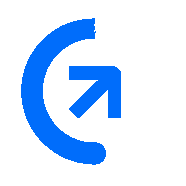
Get sales advice from our team 7 days a week
0871 244 0934Windows 10S is a more streamlined version of Windows 10 Home that does not allow app downloads from outside of the Microsoft Store. If you'd prefer the full Windows 10 Home experience on your PC or laptop, follow the simple steps below to switch. It shouldn’t take more than a few minutes to do – you’ll be up and running in no time!
On your PC running Windows 10 in S mode, open Settings then navigate to 'Update & Security' then 'Activation'.
In the 'Switch to Windows 10 Home' or 'Switch to Windows 10 Pro' section, select 'Go to the Store' (If you also see an 'Upgrade your edition of Windows' section, be careful not to click the 'Go to the Store' link that appears there.)