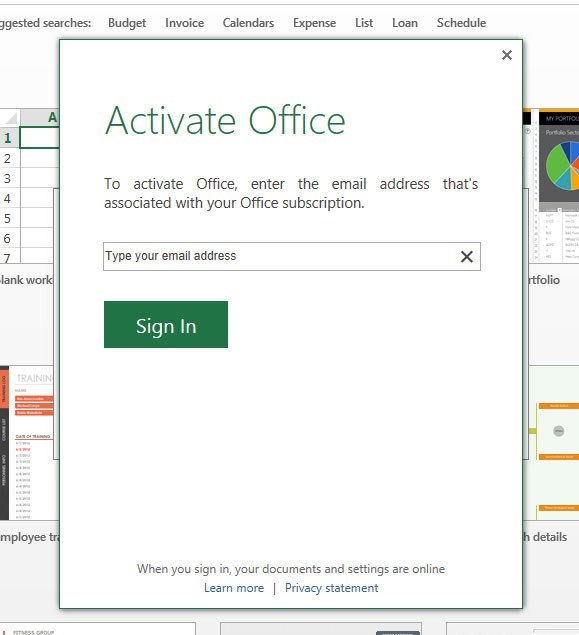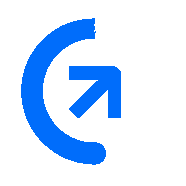
Get sales advice from our team 7 days a week
0871 244 0934
We have preinstalled all the available Office applications for your purchased version of Office 2013 or Office 365.
Please make sure you are connected to the Internet.
Click any of the Office 2013 or Office 365 tiles on the main screen as below:
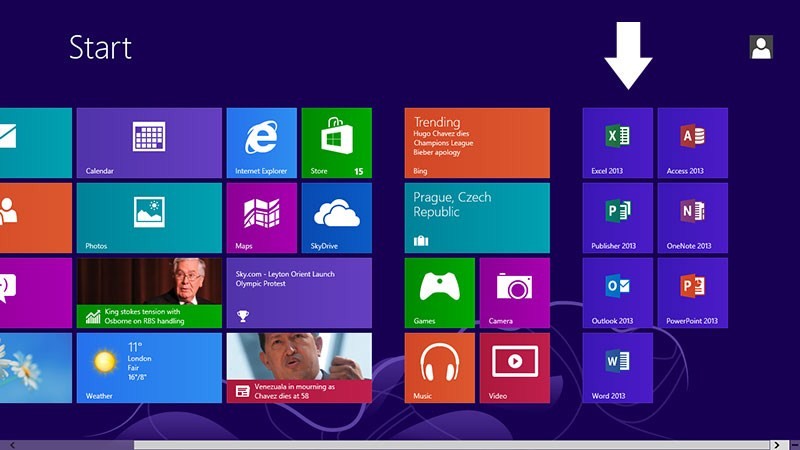
You will now be prompted for the product key as below. This can be found on the card inside the Office 2013 or Office 365 pack supplied.
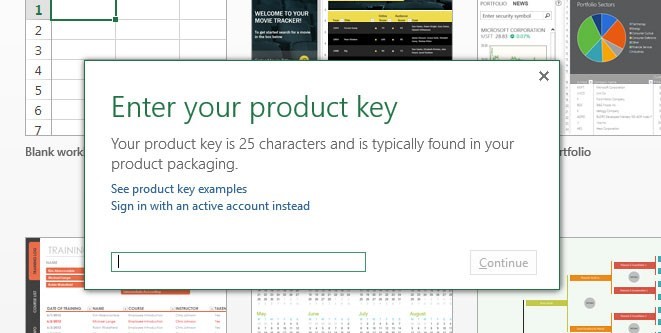
After clicking continue on the previous screen. You will be prompted with the screen below. Please click on the redeem online button. This will then open a web page as shown in Step 5.
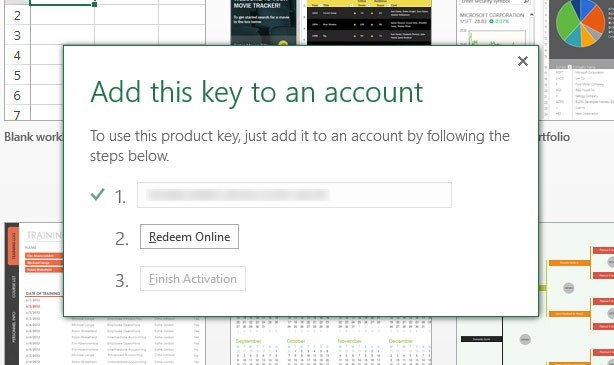
On the below screen you will be asked to supply a Windows Username and Password. This is needed to activate the online section of Office 2013 or Office 365.
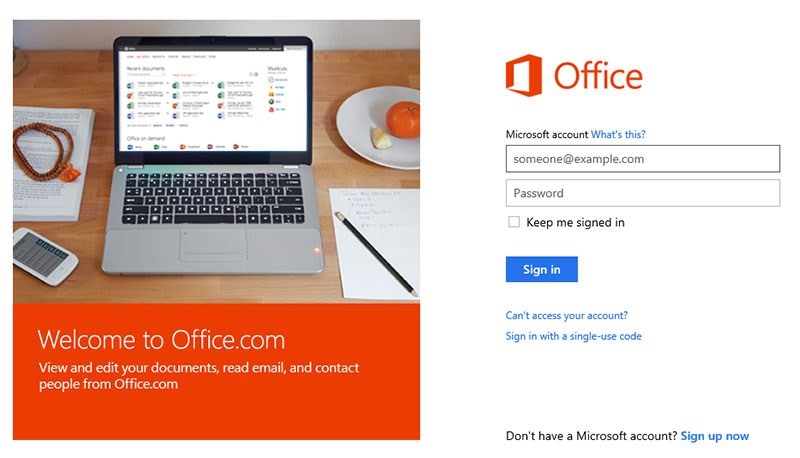
You will now be asked for the country and language of your choice.
After you have selected the above options and clicked continue you will have sucessfully added office to your account. Next, return to your office screen as shown below. Click "Finish Activation".
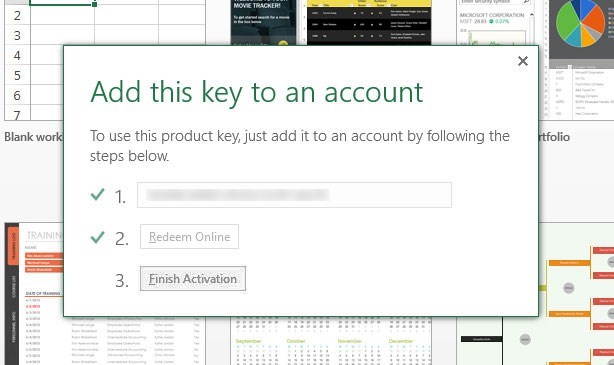
You will now be presented with the screen below. Enter your email address (the same as the one you used to register your office product) and click sign in.