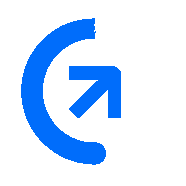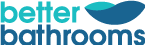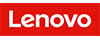Work & entertainment
The Lenovo IdeaPad 5i 14" Laptop gets you a well-rounded performance for work and entertainment alike. The 10th generation Intel Core i3 processor packs plenty of power for swift everyday computing.
Multi-task away - this laptop can handle many browser tabs and some apps at the same time. After a hard day's work you can go for some games. This laptop has no trouble running games like Fortnite or League of Legends.
Sleek & portable
The IdeaPad 5i won't weigh you down. With just 18 mm thickness and 1.38 kg weight, you can slip it into your backpack.
A1 Refurbished Grading
- Products as good as new
- Often just opened and returned with zero use
- Accessories are not included
What's In The Box
- Laptop
- Power adaptor